How to Share Coach Sign-up Links
Below are step-by-step instruction on how to send a coach sign up link to allow a coach to register for an event from the Zorts Website, iPhone App, and Android app.
Web
1. Select the ‘Roster’ tab, then the ‘Coaches' tab.
a. Click ‘Add’.
b. Select ‘Share Sign-up Link’
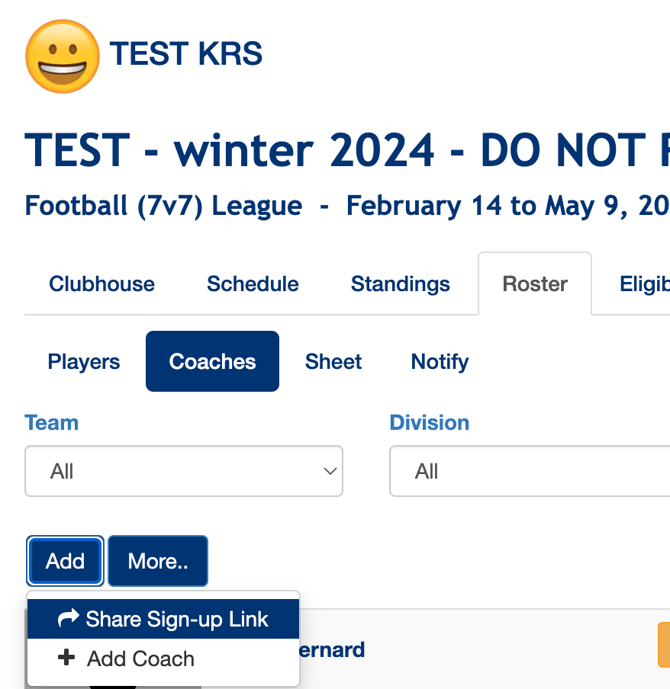
2. Ensure that the correct category of recipients (Coaches) is selected
a. Ensure that you have the correct DIVISION/TEAM selected under the 'Team' drop down list before copying the link.
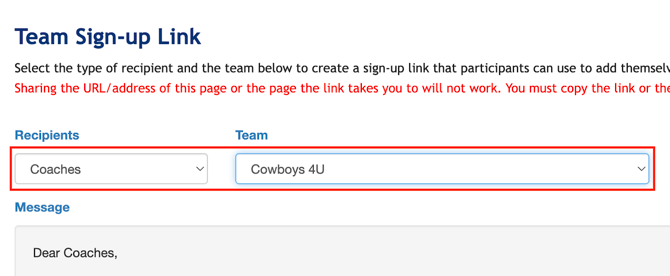
3. Copy the link provided or copy the entire message, and paste it in a message to your selected recipients.
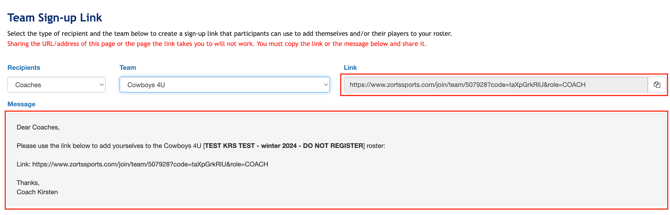
iPhone
1. From your event, click on the ‘Roster’ tab, then select the plus ‘+’ sign,
2. Select 'Share Invite Link'.
3. Select the team/division that you'd like to add to and the type of recipient you are sharing with (Coaches).
a. Click 'Share Link'
4. Select your method of sharing, such as email or text message, or copy and paste the link to whichever delivery method your choose.
Android
1. From your event, click the ‘Roster’ tab.
a. Click on the plus (+) sign button
2. Select ‘Share Invite Link’.
4. Select your choice of team/division and recipient for the sign-up link (Coaches).
a. Click ‘Share Link’.
5. Select your method of sharing, such as email or text message, or copy and paste the link to whichever delivery method your choose.
