How to Renew an Expired ZortsID
Below are step by step instructions on how to renew your ZortsID when it expires using the web, iPhone app, or Android app.
Website
1. Navigate to https://zortssports.com and log into your account.
2. Click on your name in the top right corner
3. Select 'Your Account'
4. Click ‘ZortsIDs’
5. Click ‘Actions’
6. Click ‘Renew’
7. Select the 'Card Type', then click ‘Next’
9. Once you’ve selected your photo, please zoom in to crop (if necessary) and position the face in the center of the frame. Then, click save.
11. Select a ‘Document Type'
14. Enter the appropriate contact information, then click ‘Next’.
16. Select your desired processing speed
17. Click ‘Checkout’
8. CAREFULLY review the specifications to the left, then click to upload a ‘Current Headshot’ photo of your athlete.
9. Once you’ve selected your photo, please zoom in to crop (if necessary) and position the face in the center of the frame. Then, click save.
10. Click ‘Next’
11. Select a ‘Document Type'
12. Click inside the square to the right to upload your document, then click ‘Next’.
13. Enter the athlete’s information, then click ‘Next’.
14. Enter the appropriate contact information, then click ‘Next’.
15. Review your information and ensure that everything is correct and the participant's photo is to your liking. If it is, click ‘Next’. If not, click ‘Previous’ to make corrections.
16. Select your desired processing speed
17. Click ‘Checkout’
18. Enter your payment information and click ‘Pay’ to complete the transaction
iPhone
1. After logging into your account, click 'Account' at the bottom right of your screen, and then click 'Zorts Cards'
2. Click on your expired Zorts Card
3. Click 'Renew'
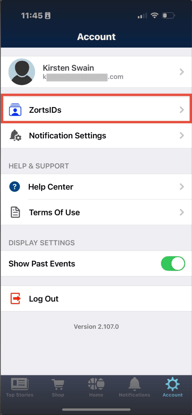
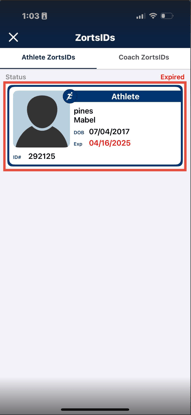
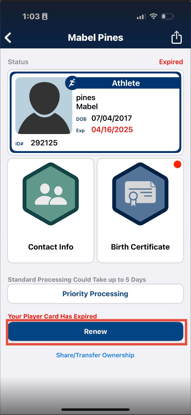
4. Select the 'Card Type', then click ‘Next’
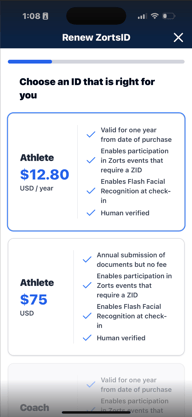
5. CAREFULLY review the specifications listed, then click to upload a ‘Current Headshot’ photo of your athlete.
6. Once you’ve selected your photo, please zoom in to crop (if necessary) and position the face in the center of the frame. Then, click save.
7. Click ‘Next’
8. Select a ‘Document Type'
9. CAREFULLY review the specifications listed, click to upload your document, then click ‘Next’.
10. Select your desired processing speed and click ‘Checkout’
11. Enter your payment information and click ‘Pay’ to complete the transaction
6. Once you’ve selected your photo, please zoom in to crop (if necessary) and position the face in the center of the frame. Then, click save.
7. Click ‘Next’



8. Select a ‘Document Type'
9. CAREFULLY review the specifications listed, click to upload your document, then click ‘Next’.


10. Select your desired processing speed and click ‘Checkout’
11. Enter your payment information and click ‘Pay’ to complete the transaction
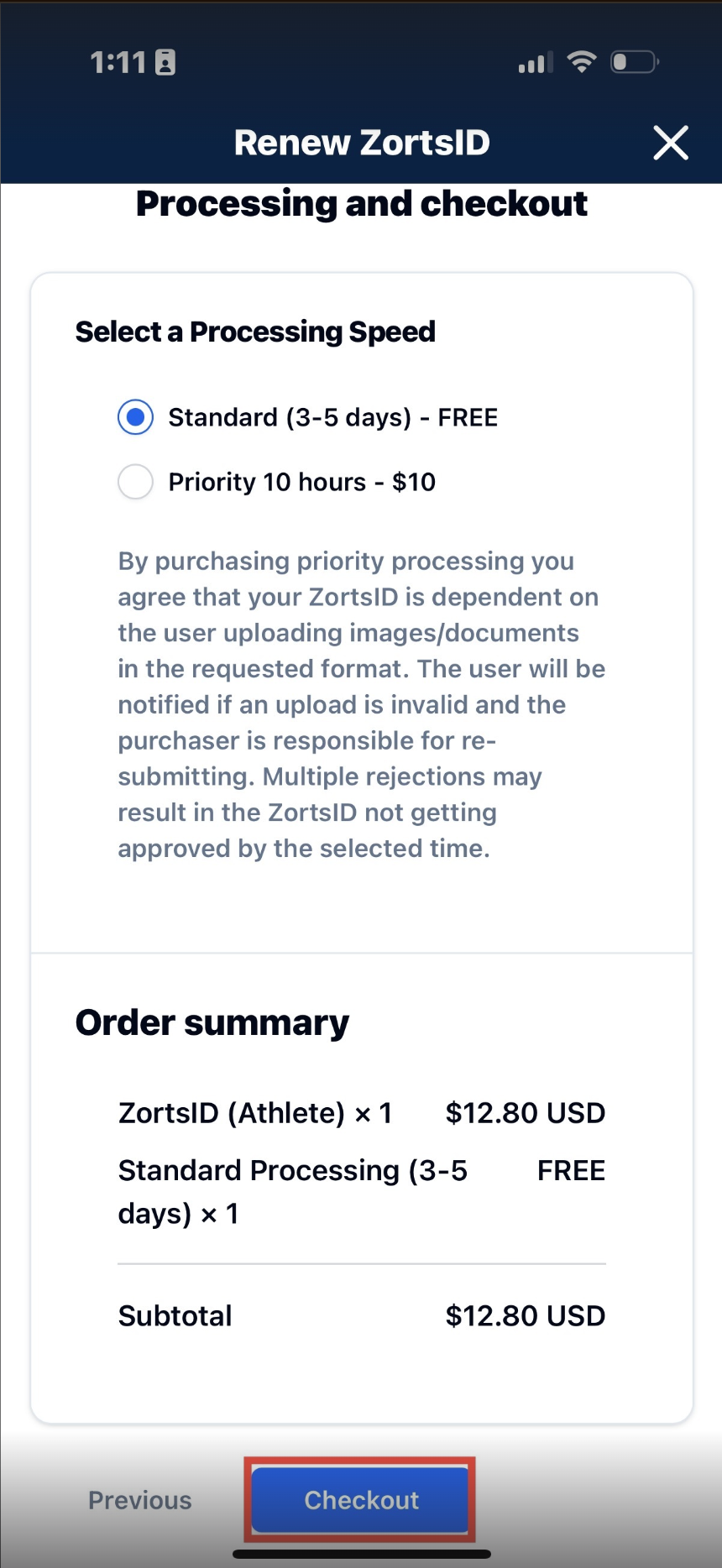
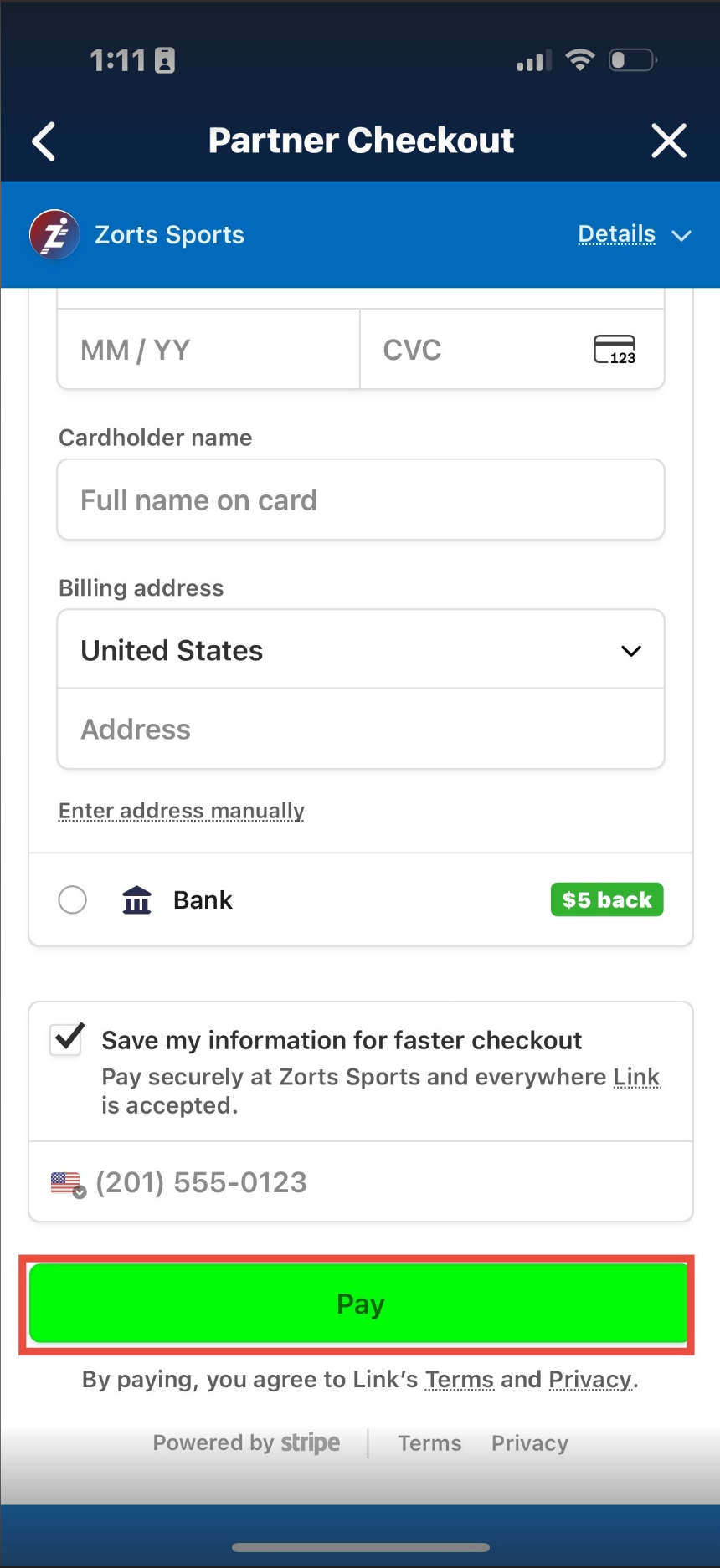
Android
1. After logging into your account, click 'Home' on the bottom of the screen, then click 'Settings' on the top right
2. Click 'Zorts Cards'
3. Click on your expired Zorts Card and select 'Renew' from the drop down menu
4. Select the type of card and age verification type
5. Upload the participant's "headshot" photo and age verification document
a. Ensure the "headshot" photo of the participant is a SOLO (participant only), FORWARD facing, CLEAR (not blurry) photo from the shoulders up. The photo should show the entire face, with no obstructions (including hair) to the participants face. No hats, mouth guards, sunglasses, etc. The photo should resemble that of a state ID or passport or it will be REJECTED for correction by the purchaser.
b. The document should be a clear photo or scan. It should be a full photo of the entire document from corner to corner, taken in a well lit area. This document must be clearly legible, or it will be rejected for correction by the purchaser.
6. Select the desired processing method and click 'Continue'.
7. Review information and click 'Checkout' if it looks good.
8. Enter your payment information and click 'Pay $12.80'
9. View your confirmation
