How to Delete a Roster Entry
Below are the step-by-step instructions on how to delete roster entries using the ZORTS website.
Method 1A - Deleting one PLAYER/PARTICIPANT entry
If you need to delete a COACH, continue to 'Method 1B' below
1. Select the ‘Roster’ tab, then select ‘Players/Participants’ if you're looking to delete a participant.
![]()
2. Click the name of the person whose roster entry you would like to remove.
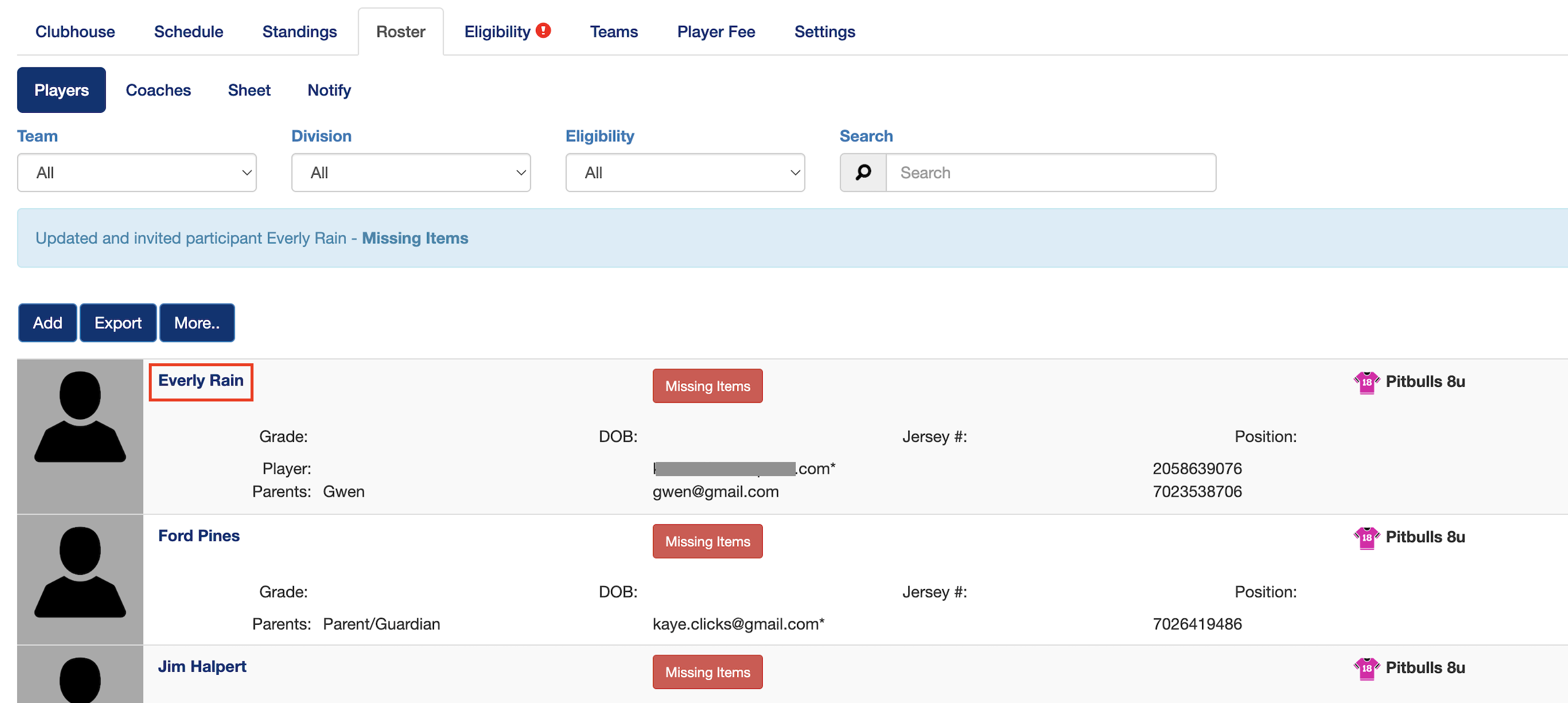 3. Scroll down and click 'Player Details', then delete any added parents
3. Scroll down and click 'Player Details', then delete any added parents
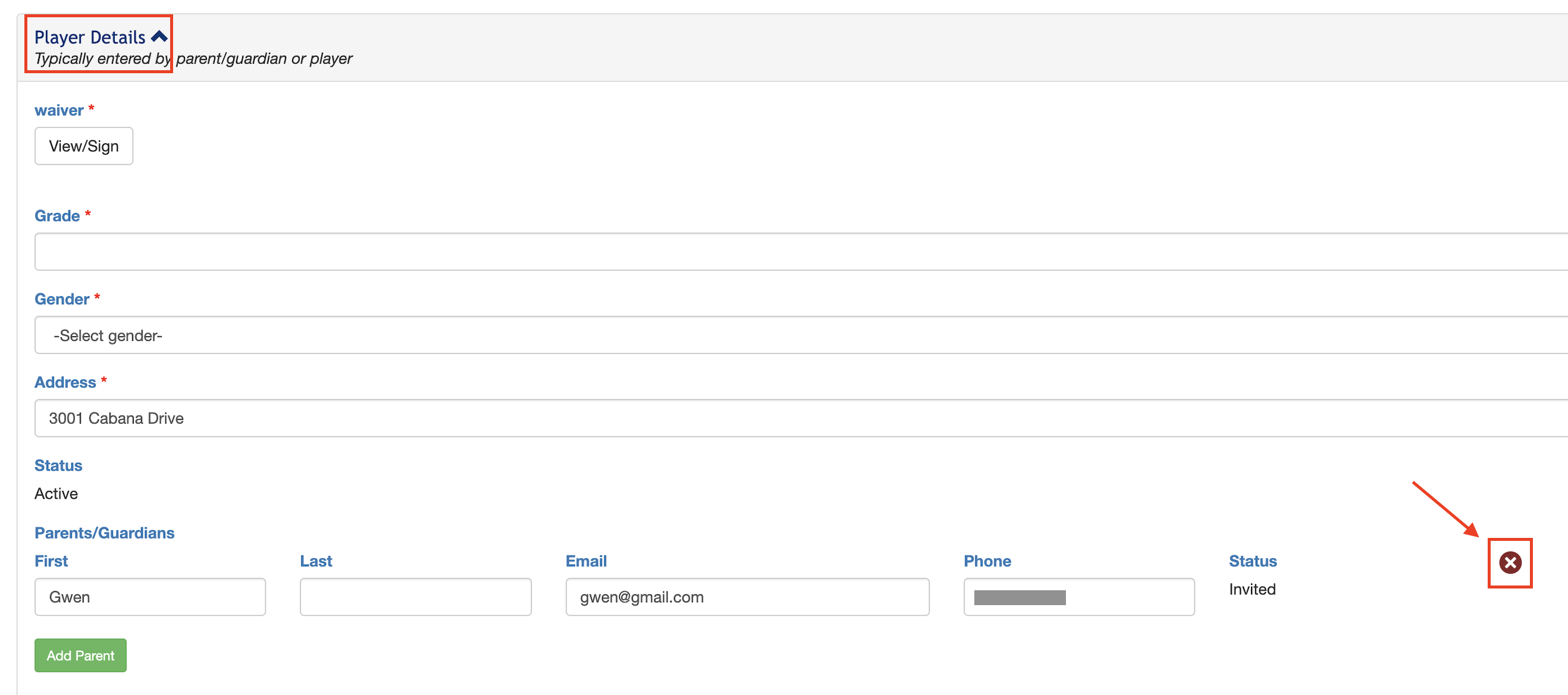
4. Click 'Delete' to confirm you would like to delete the parent entry.

5. Click 'Delete' to delete the roster entry

Method 1B - Deleting One Coach Entry
1. Select the 'Roster' > 'Coaches' tabs

2. Find the coach you would like to remove and click the 'X' on the right side of their roster entry.
a. Please note - only a club admin can remove another club admin from the roster.
Method 2 - Deleting many entries at once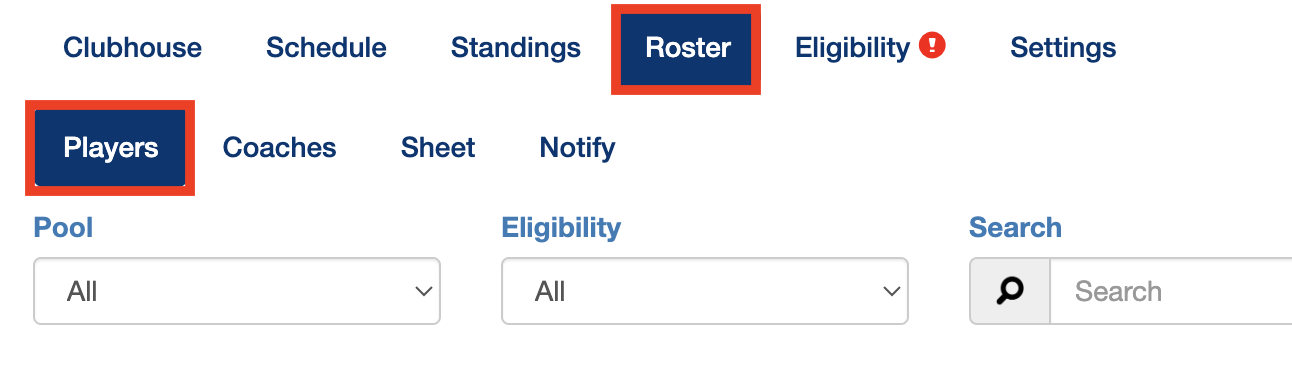
1. Select 'Roster' > 'Sheet'
![]()
2. Click 'Roles' and select the role(s) that you would like to view. (For this example, I only want to view players so I will deselect everything else)
![]()
3. Select the participants that you would like to delete from the roster by clicking on the check mark to the left of their entries.
![]()
4. Click 'Delete'
![]()
5. Confirm your decision by clicking 'Delete' one more time on the pop up.
![]()

