How To Create a Schedule
Below are the step-by-step instructions on how to create your event schedule and the information you will need in order to complete this task. For questions or assistance please email us at adminhelp@zortssports.com
You will need access to a desktop computer to get started on www.zortssports.com
Review and gather the following:
- Teams list (this list will need to be finalized to match the correct number of games per team)
- Location Address
- Divisions
- Rules
- Field Times / Game Times
- Add staff to the roster for credentials
Review roster activity
If any changes happen with teams or number of fields after the schedule is created the system will NOT save the changes automatically.
When you are ready to begin, follow the steps outlined below.
Teams List
Every team that will be included in the schedule will need to be marked as 'Active'. If any are missing please check the box and it will automatically adjust the status.
To locate the 'Teams' Tab:- Select 'Teams' tab, and the sub-tab labeled 'Teams'.
Team Pool Assignments
Team Pool Assignments can help manage the teams playing each other and also control the game time slots.
Creating pools is not a requirement. Feel free to skip this step if you feel it is not necessary for your specific event.
To locate the 'Pools' Tab:
-Select 'Teams' tab then select 'Pools'.
1. Depending on the number of teams you have in each division, you will have a letter assigned to each pool.a.For example:
10u (teams 1-4) - A
10u (teams 5-11) - B
12u (teams 1-4) - C
12u (teams 5-8) - D
14u (teams 1-4) - E
14u (teams 5-8) - F
14u (teams 9-12) - G
2. Once you have decided how many pool letters you'll need, click the ADD button until you have the appropriate number of letters. Click 'Save'
*Pool/Subdivision Standings : The standings will be counted within the assigned pool. The overall standings will NOT have a factor in seeding.

3. Go to 'TEAMS' > 'TEAMS' tabs and the pool dropdown will now appear next to each team for you to assign them. There is no need to save, once you have selected the pool letter for that team, it will automatically save the assignment.
Team Pool Cross Over Games
- When creating the assigned pools for an odd number of teams, you will manually schedule the cross over games :
To locate the Game Editor Tab:- Select the ‘Schedule’ tab, and the sub-tab labeled ‘Game Editor’.
- View the existing matchups and the extra games that would be generated automatically.
- You can generate games using the stages or create them manually. The method you choose will require all of the teams to be assigned to a pool.
Game Editor Tab:
The second game listed in the highlighted segment above, does not have a pool assigned
Ensure that the teams that will be crossing games do NOT have a pool assignment.
- Select the ‘Subdivision’ by double clicking the box under that category.
- Select ‘None’.
- Select the team box by double clicking.
- A drop down will appear and select the team name (do it for both Home/Visitor teams).
*As games are being scored the standings will start to generate after each scored game.
How to Generate Round Robin (Pool Play) Games
When creating the round robin (pool play) games please refer to the check list at the top of the page and check that you have the details finalized. Any changes made after the games are generated will NOT automatically update the schedule that was generated before.
- Locate the Stages Tab:
- Select the ‘Schedule’ > ‘Stages’ tabs.
*The divisions listed are the divisions you have created. You can always refer back to this tab and view the total number of games in each division.
2. Click ‘Add’.
3. Select the Division.
4. Review each detail to make sure everything is set to the way you would like the round robin (pool play) games to be scheduled (details will vary).
- Format : Round Robin
- Games Per Team : This is not including the next days games, if any.
- Schedule Games : Yes
- Back to Back : Yes
- Fields/Courts : You can select all fields or the specific field/court you would like to have that division play on.
- Fields/Courts Assignments : Use this feature when you have assigned teams to pools
- Field Time Minutes : Total game time minutes including number of minutes for team to transition to next field.
- Start Date / End Date : Review - if it is a two day event, this would be the day they will be playing the round robin games.
- Start Time : The time the first game will start.
- End Time : The end of field availability.
5. Select Generate
a.You will be redirected to the ‘Game Editor’ tab.
6. Select Save
*To edit any match-ups manually, double click the home or away team and select from the drop-down teams list.
*To check your schedule progress you can view the field layout on the ‘Drag & Drop’ tab.
How to Enter Round Robin (Pool Play) Games Manually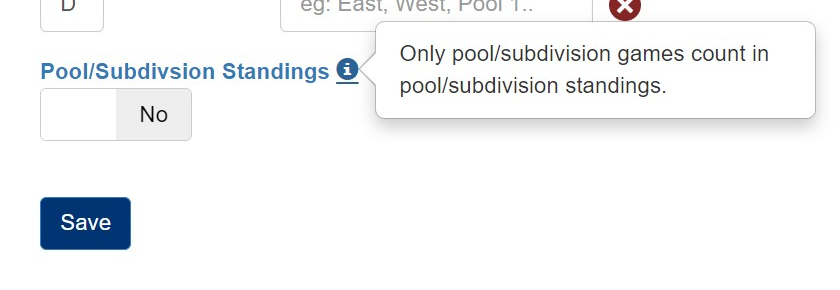
When creating the round robin (pool play) games please refer to the check list at the top of the page and check to make sure you have the details finalized. Any changes made after the games are created will NOT automatically update the schedule that was created before.
1. Locate the ‘Game Editor’ tab.a. Select the ‘Schedule’ tab, and the sub-tab labeled ‘Game Editor’.
2. Select the ‘Add’ button.
3. Select the ‘Date’ that is in the yellow by double clicking the box.
a. Fill in the date, time, site, division, home, and visitor.
4. Select ‘Save’ to save your progress at any time.
*To check your schedule progress you can view the field layout on the ‘Drag & Drop’ tab.
How to generate Single / Double Elimination Games (Bracket Play)
1. Locate the Stages Tab again:-
- Select the ‘Schedule’ > ‘Stages’ tabs.
2. Click ‘Add’.
3. Select the Division.
4. Review each detail to make sure everything is set to the way you would like the bracket play games to be scheduled (details will vary).
- The Format : Single/Double Elimination
- Seeding Source : Automatic (Seeded after the last pool play game is scored)
- Quantity of Brackets : 1
- Teams Top : Leave as is
- Schedule Games : Yes
- Fields/Courts : You can select all fields or the specific field you would like that division to play on (you can adjust championship games on 'Drag & Drop'.)
- Field Time Minutes : Total game time minutes including number of minutes for team to transition to next field.
- Start Date / End Date : Review and if the event is longer that one day, it would be the day they will be playing the round robin games.
- Start Time : Is to generate the first game starting at that time.
- End Time : Is the late time for field availability.
5. Select 'Generate'.
6. Select 'Save'.
How to review the brackets after generating
1. Select the 'Brackets' tab.
*You will also be automatically directed to this page after you save the games you generated from stages.
Below are a few thing that will help check the scheduled games :
✅ The green checks : scheduled game start times - this can help you check the order and prevent them from overlapping.
🔴The number circled in red: Is the field number, this can help you keep the championship games on any specific field.
Before selecting 'Edit' on this page to adjust game time slots, please refer back to ‘Drag & Drop’ to check if other games are scheduled on certain fields before making changes to the bracket. (refer back to page 9)
How to refresh the Standings
1. Select the 'Standings' tab.
2. To manually adjust the ranking, selecting the up / down arrows and place them in order.
*If you have inserted all of the pool play scores for each division and the bracket has not automatically generated, follow these steps to refresh the standings/bracket.
- If you have completed inserting scores select 'Tools' / 'Regenerate'
- After, regenerating the standing, select 'Seed Bracket'.
- This will help generate the bracket and show correct seeding.
How to review the Schedule on Drag & Drop
![]() To locate the Drag & Drop Tab:
To locate the Drag & Drop Tab:
- Select the 'Schedule' > 'Drag & Drop' tabs.
You’ll be able to manually configure the field layout for each event day from this page.
We recommend using this tool to manually adjust any game's field time slot.
- Click and hold down the game you wish to move and drag the game over to the new desired time slot.
- The gray area on the left can also be used to hold unscheduled games while you work on the existing schedule.
- Each line is a 5 minute increment
- the fields are labeled with whatever names you chose.
- In the example you can see them labeled 1, 2, 3, 4, 5, and 6.
![]()
Once something is moved you will NOT be able to reverse it back to its original placement automatically.
The system will NOT allow a game to be placed in the same time slot that one of the teams is already playing.

